How to Send ETH to MetaMask from Crypto.com: A Detailed Guide
Transferring Ethereum (ETH) from Crypto.com to your MetaMask wallet is a straightforward process that can be completed in a few simple steps. Whether you’re new to cryptocurrency or a seasoned investor, this guide will walk you through the entire process, ensuring a smooth and secure transfer.
Understanding the Process
Before diving into the steps, it’s important to understand the process. When you send ETH from Crypto.com to MetaMask, you’re essentially moving your cryptocurrency from one digital wallet to another. This process involves generating a unique address for your MetaMask wallet and using it to initiate the transfer on Crypto.com.
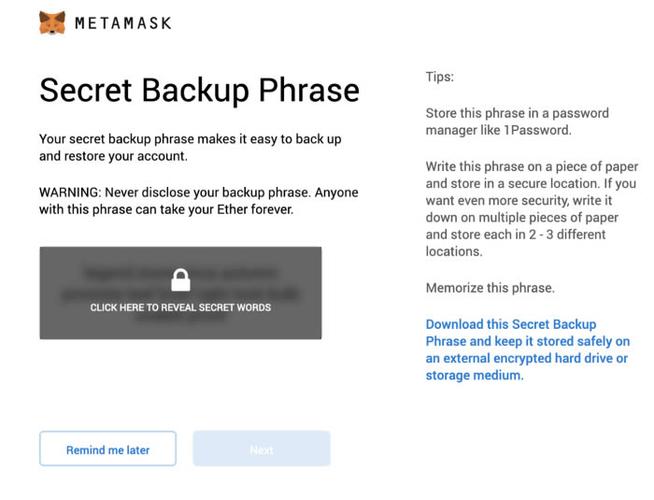
Step 1: Set Up Your MetaMask Wallet
If you haven’t already, you’ll need to set up a MetaMask wallet. MetaMask is a popular Ethereum wallet that allows you to store, send, and receive ETH and other ERC-20 tokens. Here’s how to get started:
- Visit the MetaMask website and click on “Get MetaMask.” You can download the extension for Chrome, Firefox, Brave, or Edge, or use the mobile app for iOS or Android.
- Follow the instructions to install the extension or app on your device.
- Open the extension or app and click on “Create a new wallet.” You’ll be prompted to create a password for your wallet.
- Write down your seed phrase and keep it in a safe place. This phrase is crucial for accessing your wallet and should not be shared with anyone.
- Click “I’ve written down my seed phrase” and your wallet will be created.
Step 2: Generate Your MetaMask Address
Once you have your MetaMask wallet set up, you’ll need to generate an address to receive ETH. Here’s how to do it:
- Open your MetaMask wallet extension or app.
- Click on the account icon in the upper right corner and select “Receive.”
- Copy the address displayed on the screen. This is the address you’ll use to receive ETH from Crypto.com.
Step 3: Log in to Crypto.com
Next, log in to your Crypto.com account. If you don’t have an account, you’ll need to sign up for one. Here’s how to log in:
- Visit the Crypto.com website and click on “Log in.” Enter your email address and password.
- Click “Log in” to access your account.
Step 4: Send ETH from Crypto.com to MetaMask
Now that you have your MetaMask address and are logged in to Crypto.com, you can send ETH to your wallet. Here’s how to do it:
- Click on the “Send” button in the top menu.
- Paste the MetaMask address you copied earlier into the “To” field.
- Enter the amount of ETH you want to send. Make sure to double-check the amount to avoid sending too much.
- Review the transaction details and click “Send” to confirm the transfer.
Step 5: Confirm the Transaction
After you’ve sent the ETH, you’ll need to confirm the transaction. This process may vary depending on your network congestion and the amount of ETH you’re sending. Here’s what to expect:
- Once you’ve clicked “Send,” you’ll be prompted to confirm the transaction. This may involve entering your Crypto.com password or using two-factor authentication.
- After confirming, the transaction will be added to the Ethereum network and will begin processing.
- You can track the transaction on the Ethereum blockchain to see its progress.
Step 6: Receive Your ETH in MetaMask
Once the transaction is confirmed, your ETH will be transferred to your MetaMask wallet. You can view your balance by opening the wallet and clicking on the account icon. Here’s how to do it:
- Open your MetaMask wallet extension or app.
- Click on the account icon in the upper right corner.
- Look for the ETH balance in your wallet. Congratulations, you’ve successfully sent ETH from Crypto.com to MetaMask!
