Send ETH from MetaMask to Crypto.com: A Comprehensive Guide
Transferring Ethereum (ETH) from your MetaMask wallet to Crypto.com can be a straightforward process, but it’s important to understand the steps involved to ensure a smooth transaction. In this guide, we’ll walk you through the entire process, from setting up your MetaMask wallet to completing the ETH transfer to Crypto.com.
Setting Up Your MetaMask Wallet
Before you can send ETH from MetaMask to Crypto.com, you need to have a MetaMask wallet. Here’s how to set one up:
- Visit the MetaMask website (metamask.io) and click on “Get MetaMask.” You can download the extension for Chrome, Firefox, Brave, or Edge, or use the mobile app for iOS or Android.
- Follow the instructions to install the MetaMask extension or app on your device.
- Open the extension or app and click on “Create a new wallet.” You’ll be prompted to create a password for your wallet.
- Write down your 12-word recovery phrase and keep it in a safe place. This phrase is crucial for recovering your wallet if you lose access to it.
- Click “I’ve written down my recovery phrase” and your wallet will be created.
Adding Ethereum to Your MetaMask Wallet
Once you have your MetaMask wallet set up, you need to add Ethereum to it. Here’s how to do it:
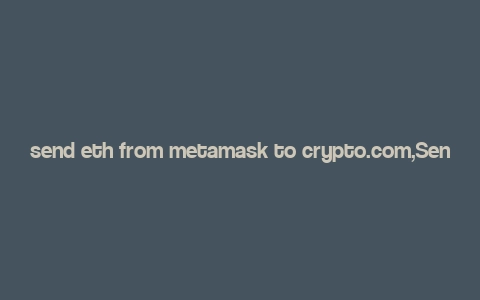
- Click on the “Ethereum Mainnet” network in the top right corner of the MetaMask extension or app.
- Click on the “Send” button and enter the amount of ETH you want to send.
- Enter the recipient’s Ethereum address. You can find this address on the Crypto.com platform.
- Review the transaction details and click “Send” to confirm the transaction.
Setting Up Your Crypto.com Account
Before you can receive ETH on Crypto.com, you need to have an account on the platform. Here’s how to set one up:
- Visit the Crypto.com website (crypto.com) and click on “Sign Up.” You can sign up using your email, Google, or Facebook account.
- Follow the instructions to verify your identity and complete the sign-up process.
- Once your account is verified, navigate to the “Wallet” section and click on “Add Wallet.” Select “Ethereum” as the currency.
- Enter your Ethereum address and click “Add Wallet.” This address will be used to receive ETH from your MetaMask wallet.
Transferring ETH from MetaMask to Crypto.com
Now that you have both your MetaMask wallet and Crypto.com account set up, it’s time to transfer ETH from your MetaMask wallet to Crypto.com. Here’s how to do it:
- Open your MetaMask wallet and click on the “Send” button.
- Enter the amount of ETH you want to send and click “Next.” Make sure to enter the correct amount to avoid any errors.
- Enter the recipient’s Ethereum address. This is the address you obtained from the Crypto.com platform.
- Review the transaction details, including the gas fee, and click “Send.” You’ll be prompted to confirm the transaction by entering your MetaMask password.
- Once the transaction is confirmed, it will be processed on the Ethereum network. This process can take a few minutes to a few hours, depending on the network congestion.
- After the transaction is completed, you can check your Crypto.com account to see that the ETH has been received.
Understanding Gas Fees
Gas fees are an important aspect of Ethereum transactions. They are paid to miners for processing your transaction on the Ethereum network. Here’s what you need to know about gas fees:
| Transaction Type | Estimated Gas Fee |
|---|---|
| Small Transaction (e.g., sending a small amount of ETH) | $0.01 – $0.05 |
Medium Transaction (e.g., sending a larger amount of
相关文章Like |